Verify your Ethernet Card
Verify your Ethernet Card
Getting your Network Card Manufacturer
Click WIN+R, or search for RUN in windows search, type devmgmt.msc and click OK.
WIN+R, or search for RUN in windows search, type devmgmt.msc and click OK.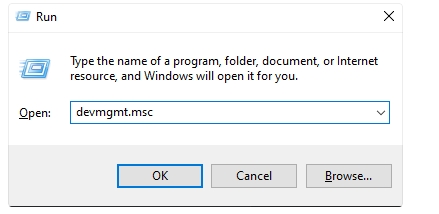
Double click on Network adapters and check if you have Intel or Realtek network card. Remember which one you have, you will need that information later.
Intel or Realtek network card. Remember which one you have, you will need that information later.

Getting the Ethernet files:
If you don't already have Winrar, download it. Here's a link.
Download our Folder - Click on Me.
Right click on it and extract it.
Drag your Ethernet File to your USB

Last updated